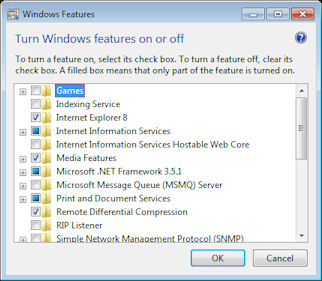Recently I had to install IIS (Internet Information Services) 7.5 on a Windows 7 64-bit machine which also had ESET antivirus / ESET Smart security installed. This seemed like a straight forward job and assumed it would take a few minutes to complete. To install IIS on a Windows 7 machine follow the steps given below
- Open Control Panel
- Click on `Turn Windows Features on or off` link. This will display all the features available in the machine as shown below. You need to be logged in as an Administrator to be able to add or remove windows features
- Click the checkbox with `Internet Information Services` next to it.
- Finally click the OK button