Recently I had to install IIS (Internet Information Services) 7.5 on a Windows 7 64-bit machine which also had ESET antivirus / ESET Smart security installed. This seemed like a straight forward job and assumed it would take a few minutes to complete. To install IIS on a Windows 7 machine follow the steps given below
- Open Control Panel
- Click on `Turn Windows Features on or off` link. This will display all the features available in the machine as shown below. You need to be logged in as an Administrator to be able to add or remove windows features
- Click the checkbox with `Internet Information Services` next to it.
- Finally click the OK button
This will prompt windows 7 to reconfigure your system and install IIS (Internet Information Services) on your machine. This seems pretty simple and straight forward.
If your operating system is a Windows 7 with a 64-bit capable processor and you have ESET antivirus / ESET Smart security installed, the installation process will not complete successfully. The IIS installation hangs while the progress bar indicates 100% and the menu displays the message “Please wait while Windows makes changes to features. This might take several minutes.”
Though the progress bar indicated 100% you will notice that in a few seconds the whole system freezes. The only option is to reboot the machine. Once the machine reboots you will find that IIS didn’t work or has not gotten installed. One possible reason for this is due to the ESET antivirus / ESET Smart security. It seems like the ESET conflicts with the trusted installer which causes this issue.
Therefore before installing IIS it is advisable to disable the ESET antivirus / ESET Smart security. Once the security has been disabled, IIS gets installed without any problems. Once the installation is complete, do not forget to switch ESET security back on.
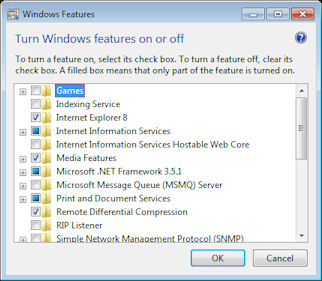
Leave a Reply